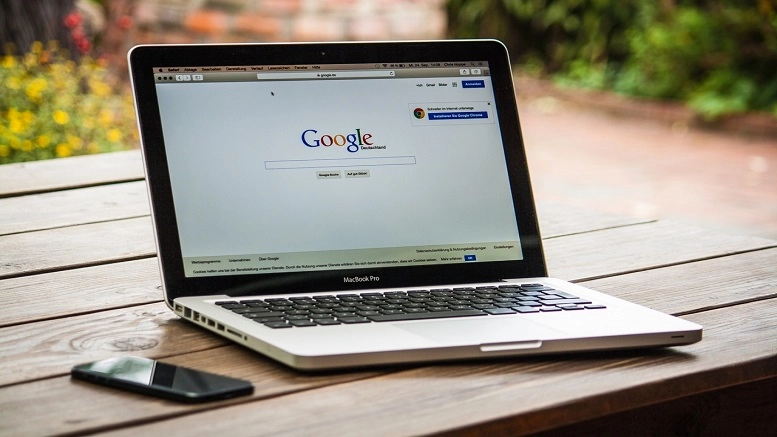How to Enable Qmee on Google Chrome
03/06/2013
Struggling to get Qmee on Google Chrome working for you? Well you’re in luck. As well as being relatively straight forward, we’re a helpful bunch.
First of all, check whether you have something like this in your toolbar. Can you see it? Qmee is already installed. Hooray!

Step 1 – Go to Qmee.com
Step 2 – Sign in
You’ll now be greated with the Qmee dashboard.
Step 3 – See the ‘Get Qmee app today…’ banner at the top? Click the orange text.
Now there should be a huge red button that says ‘Get Qmee’.
Step 4 – Click it.
Chrome will show you some information. 4 stars…seems like people like us! Don’t forget to leave your own review.
If you’re worried about what Qmee has access to at this point, be sure to read our Qmee Promise blog. We’re completely kosher.
Step 5 – All you have to do now is click the ‘Add’ button, and wa-la! Qmee is now installed.
To make sure Qmee is working, head to Google, Amazon or eBay and try a search. Hell, even click a link. It’s on us.
You should see your Qmee bank filling up, to check how much you’ve got in your piggybank, simply click the Q and you’ll get a nice little drop down. Splendid.
Now Qmee is yours to explore. Remember to use Qmee naturally, unnatural search behavior will be recognized and you’ll not see Qmee results as much.